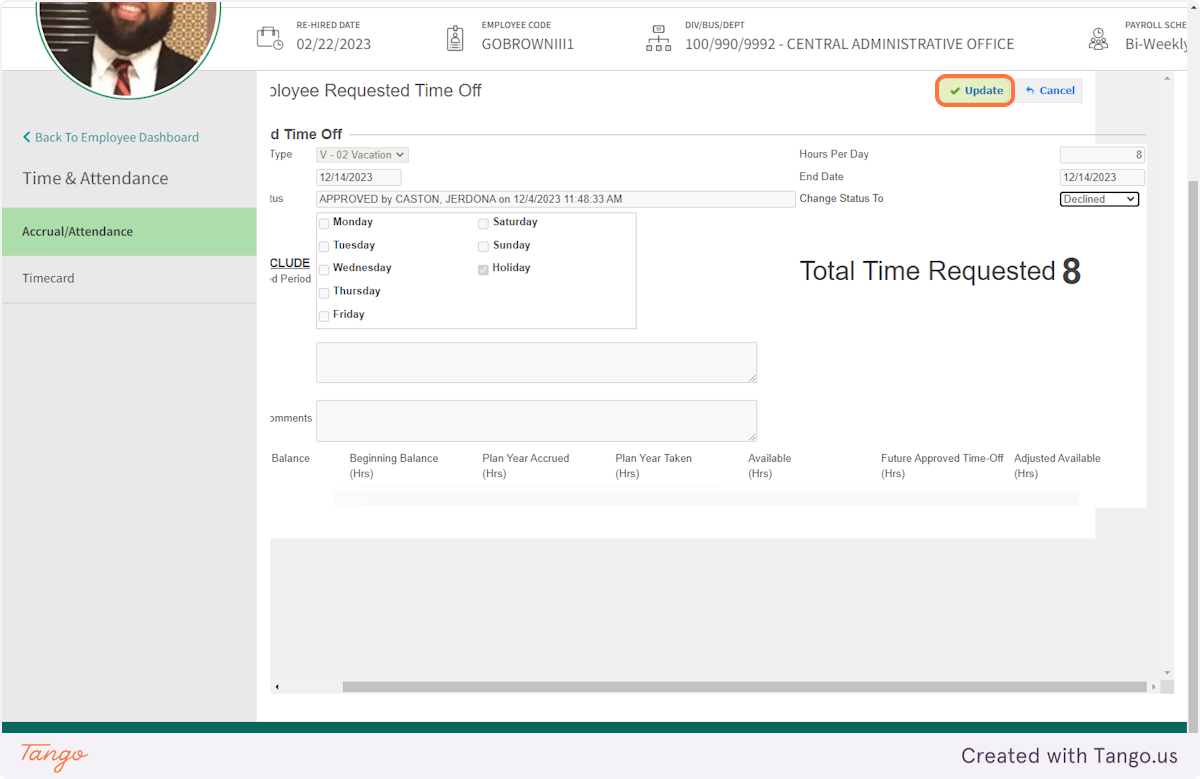This guide will show you how to properly decline a request that has already been approved. Once the request has been declined, the employee's vacation/sick/personal holiday bank will be updated. NEVER delete the request from the employee's timesheet until you have DECLINED the official request.
# Netchex - Dashboard
1. Click on SIGN IN - enter your username and password
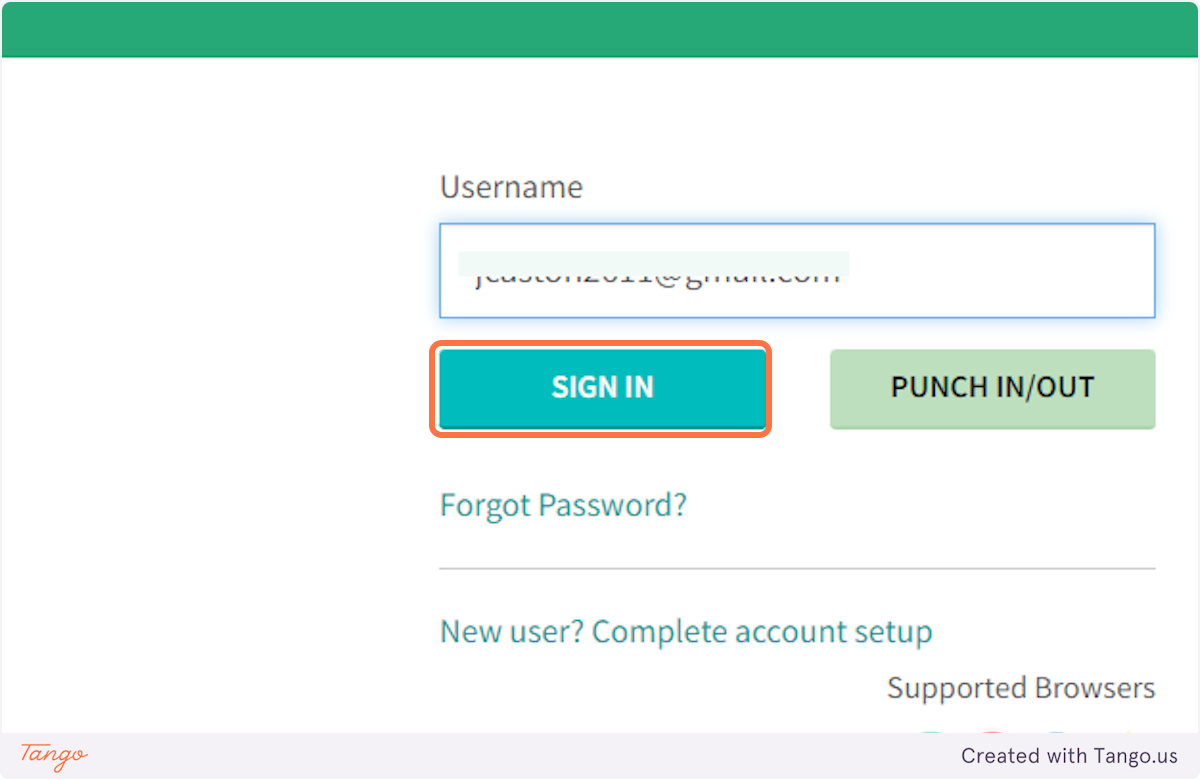
2. Click on Employee and Select Manager.
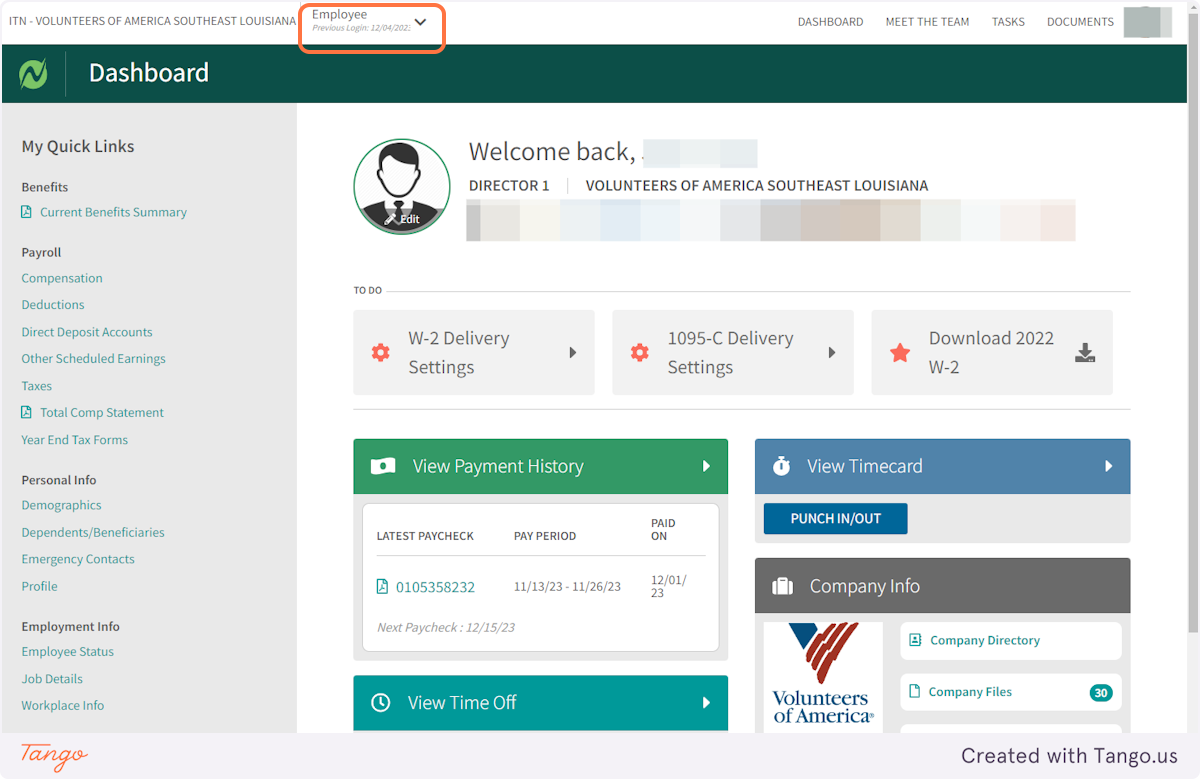
3. Click on NETASSIST HR
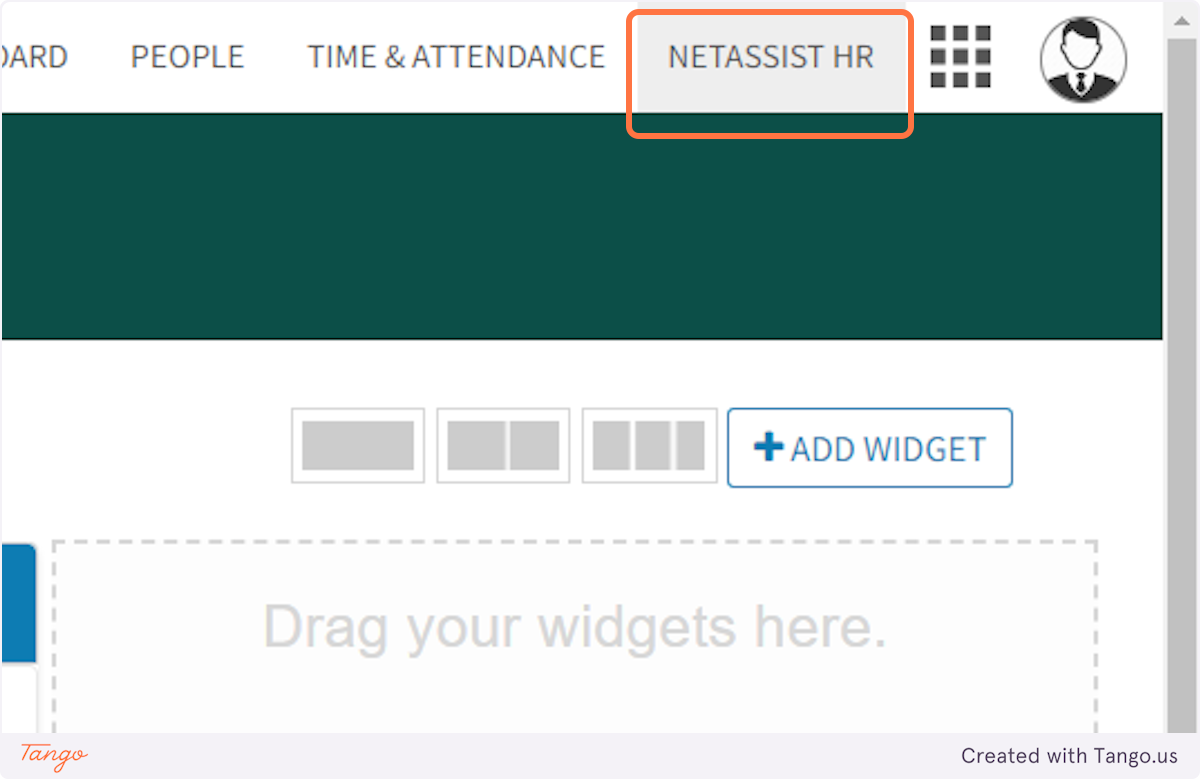
4. Scroll down and locate Requested Time Off. Find the employee you wish to approve or decline. Click on Update
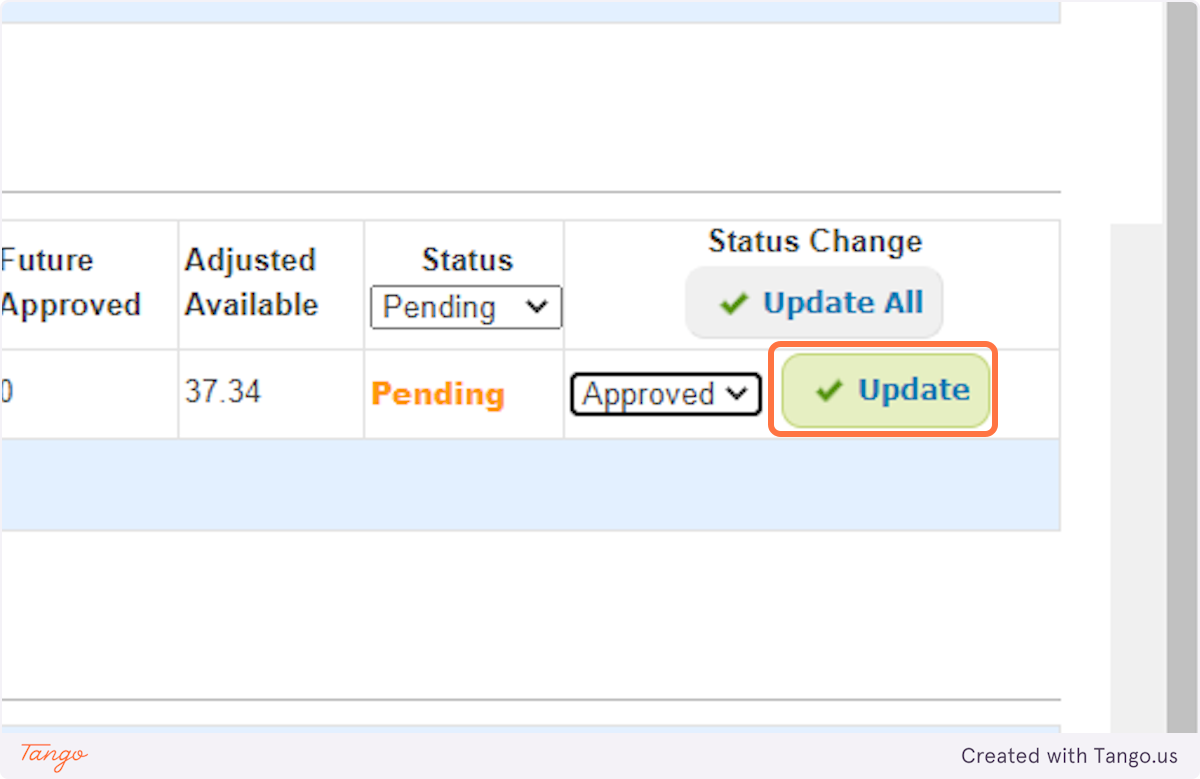
5. Follow the Same Steps above to decline.
Remember: You have to be in the same month as the request. Navigate to the top of the page to toggle between months.
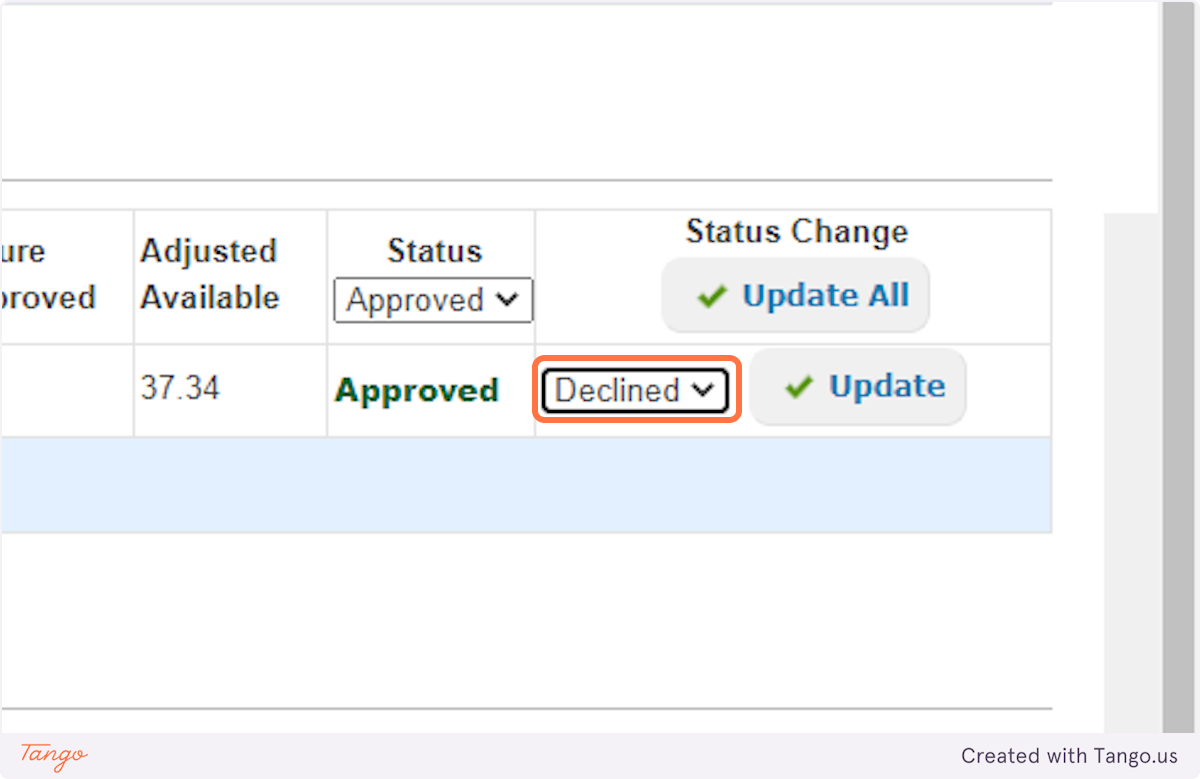
6. Click on Update
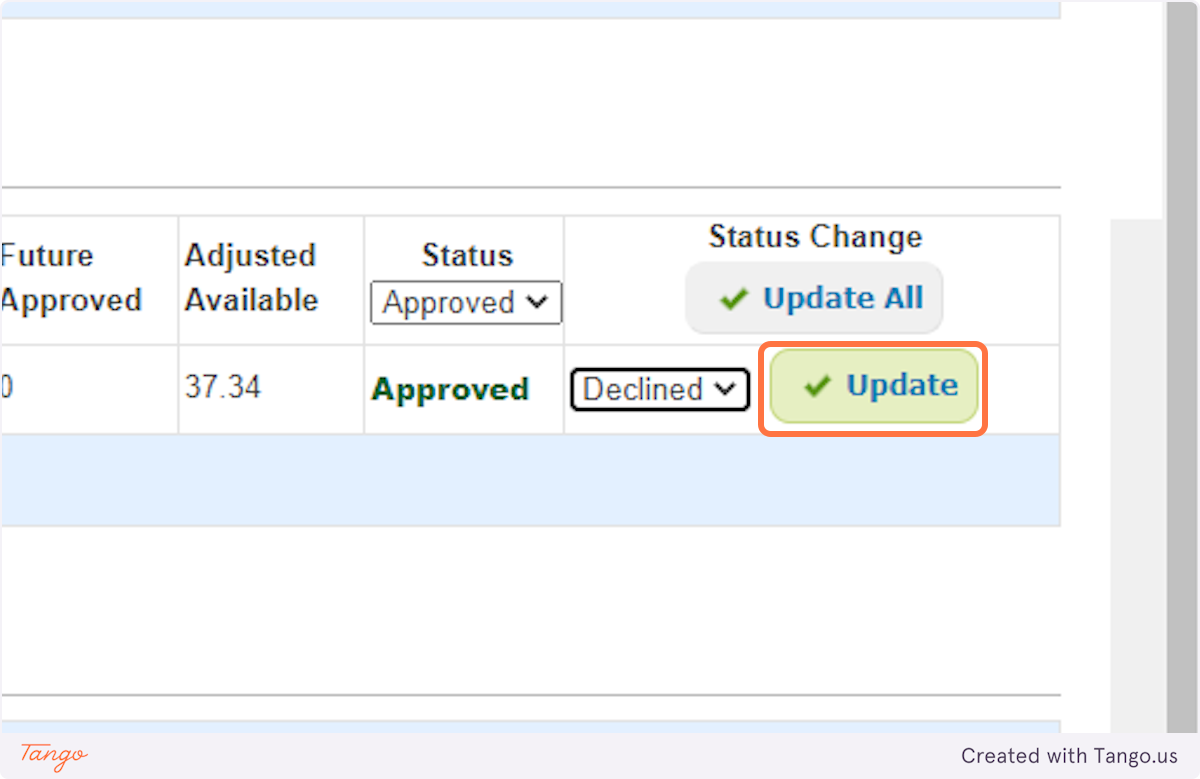
7. You can also complete the same Action, by Clicking on PEOPLE.
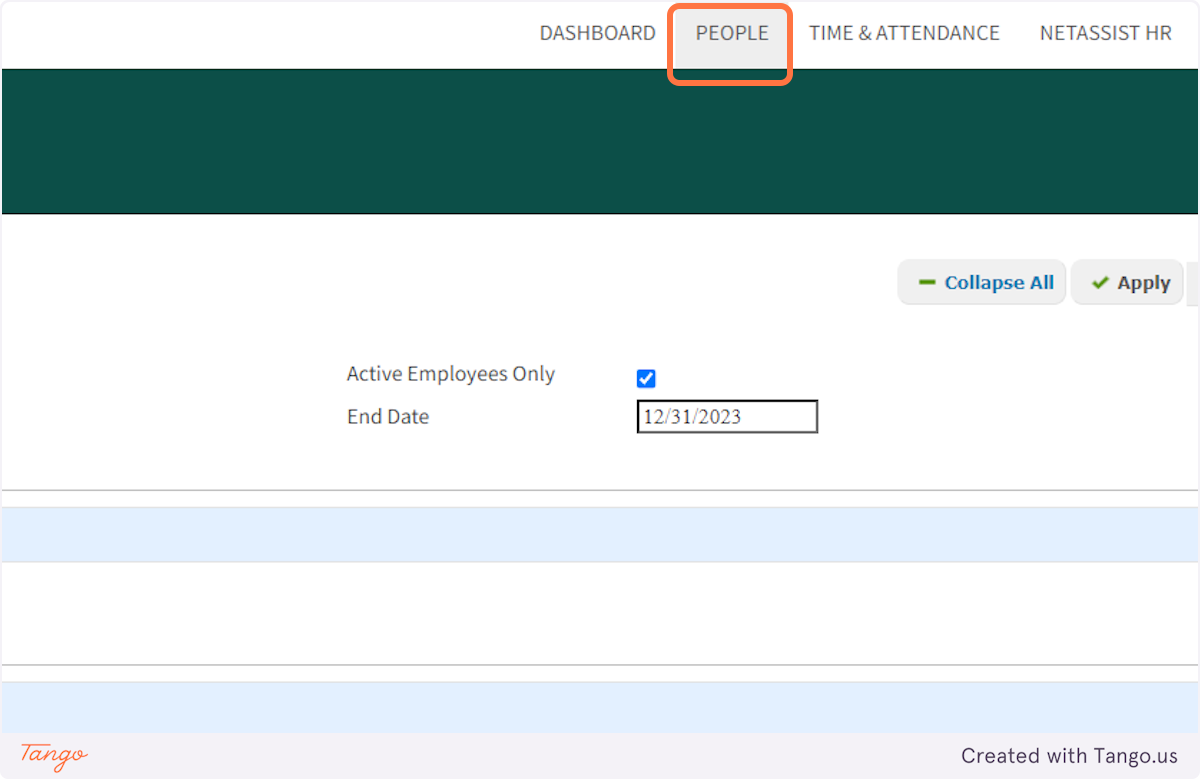
8. Click on Employees
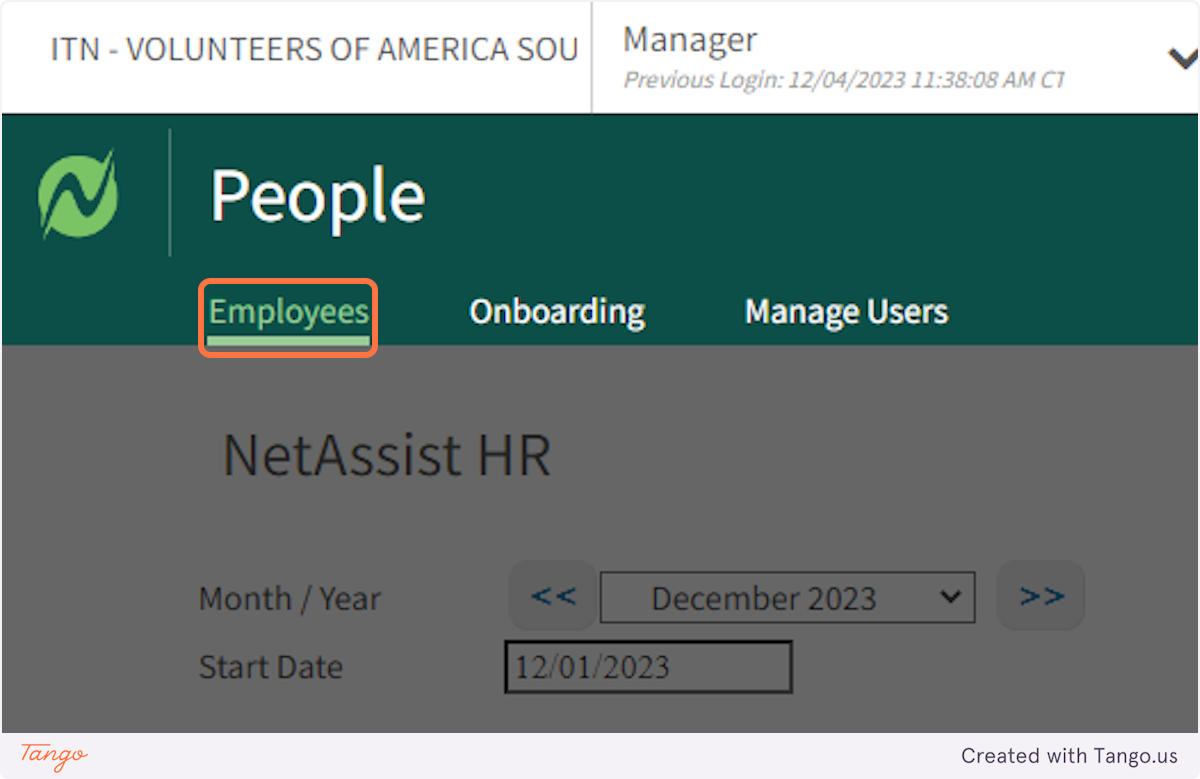
9. Click on your Employee.
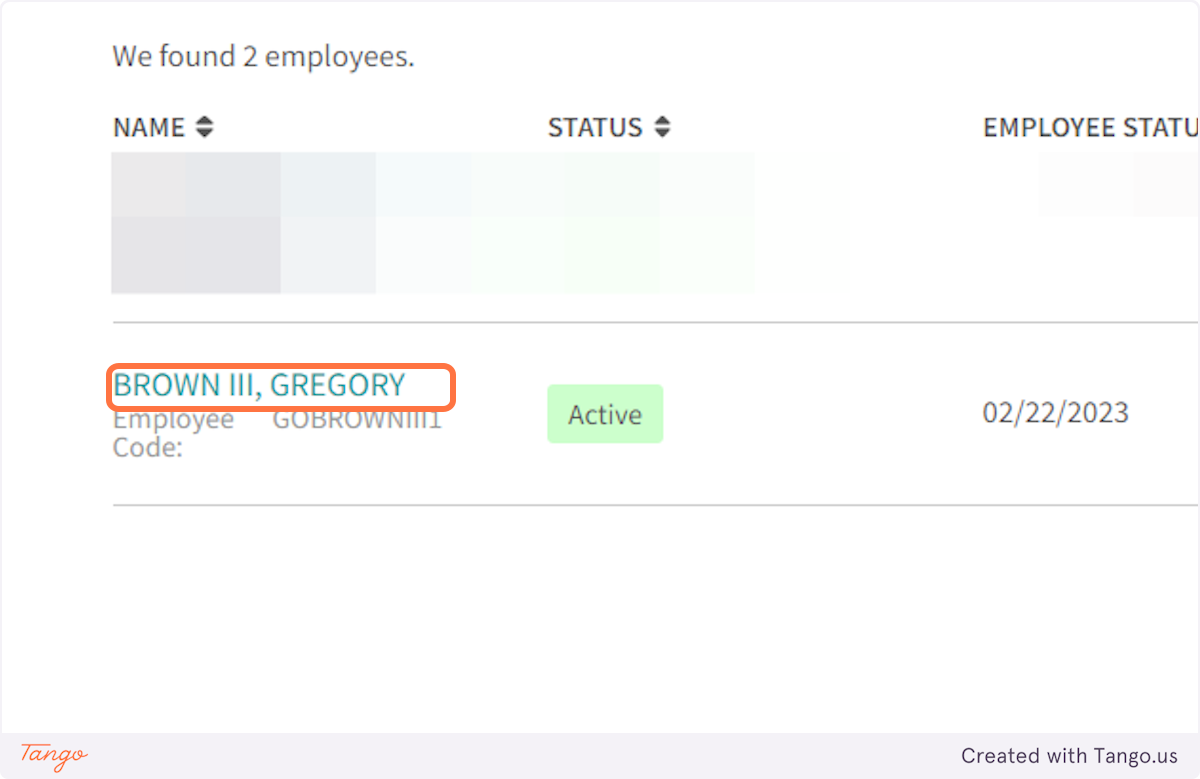
10. Click on Accrual/Attendance
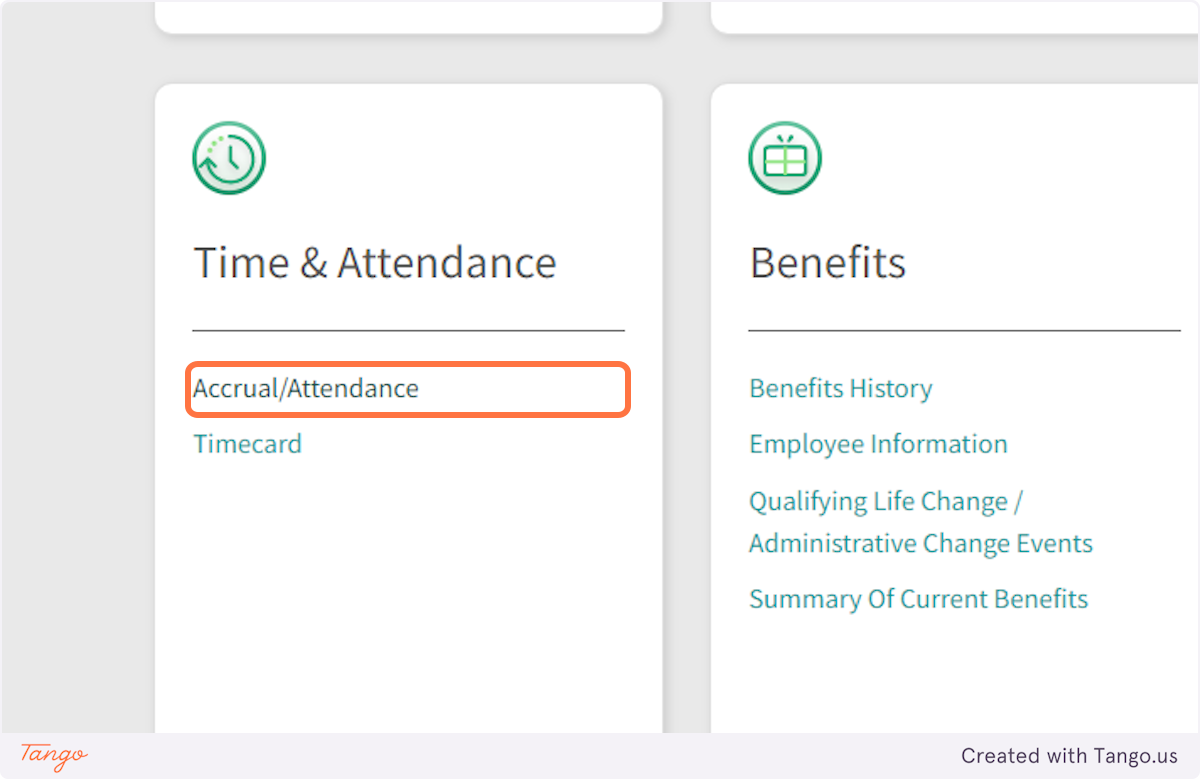
11. Click on 02 VACATION
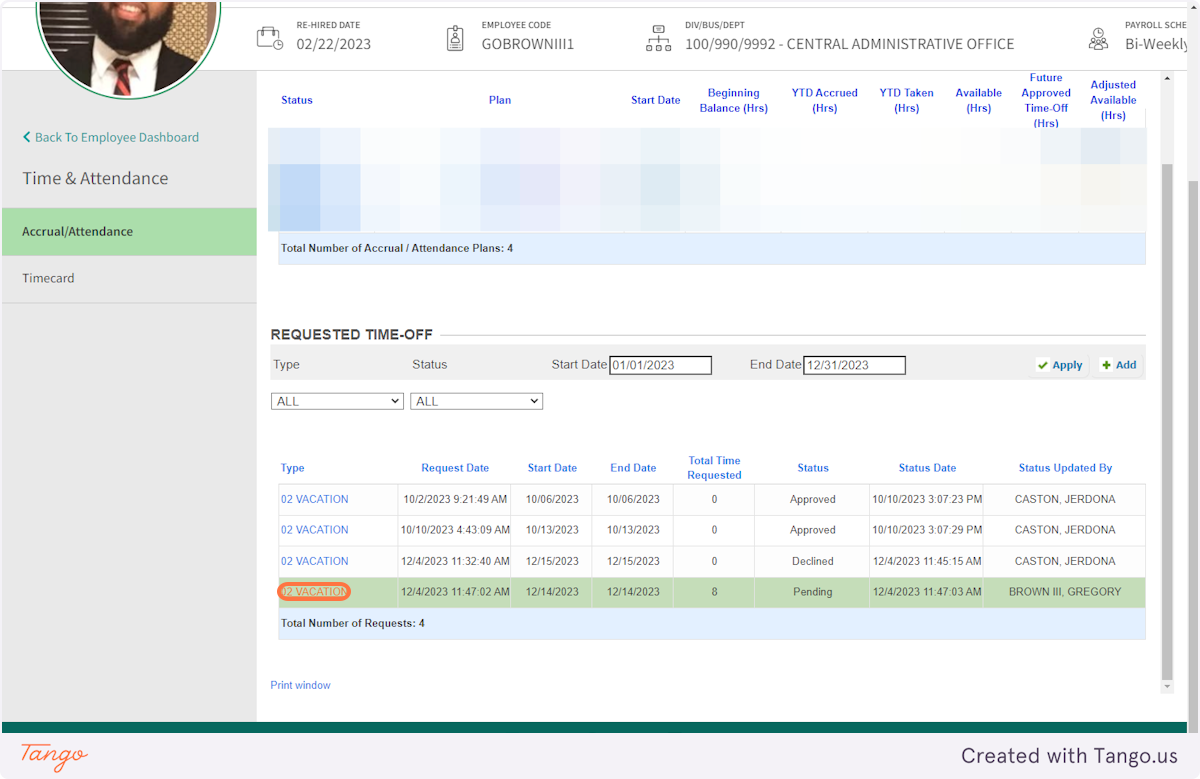
12. Select Approved
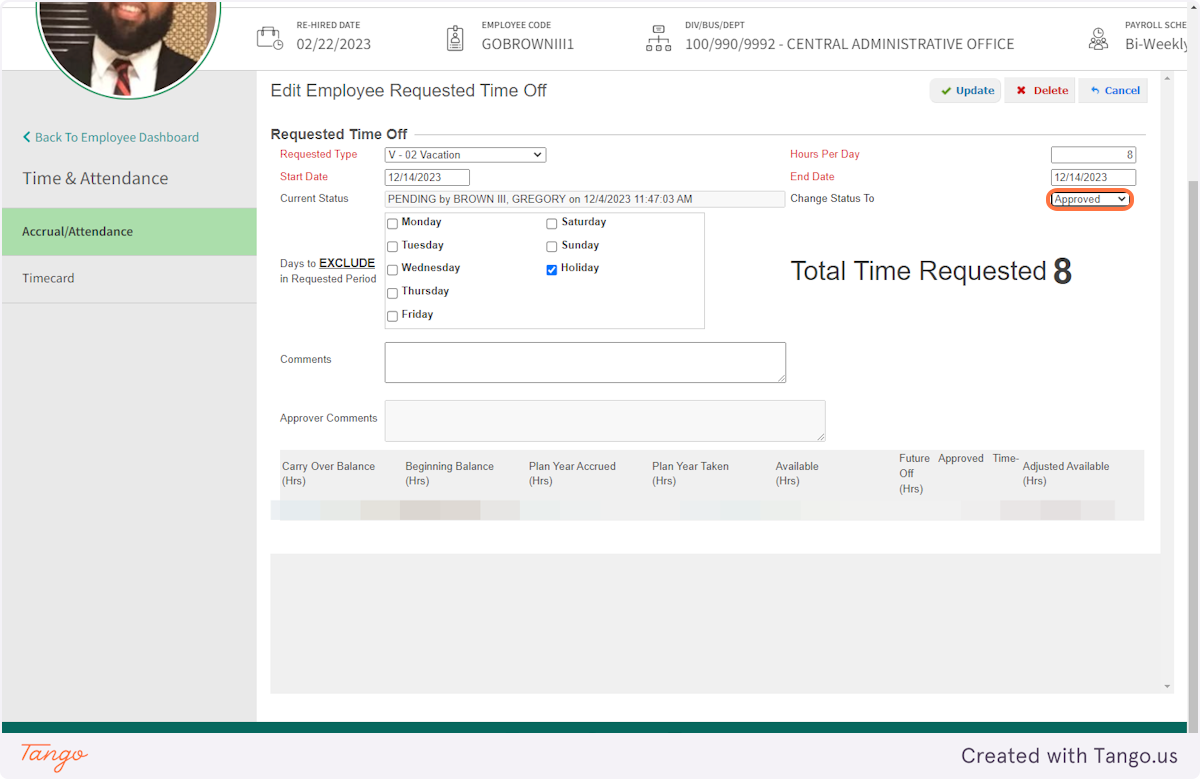
13. Click on Update
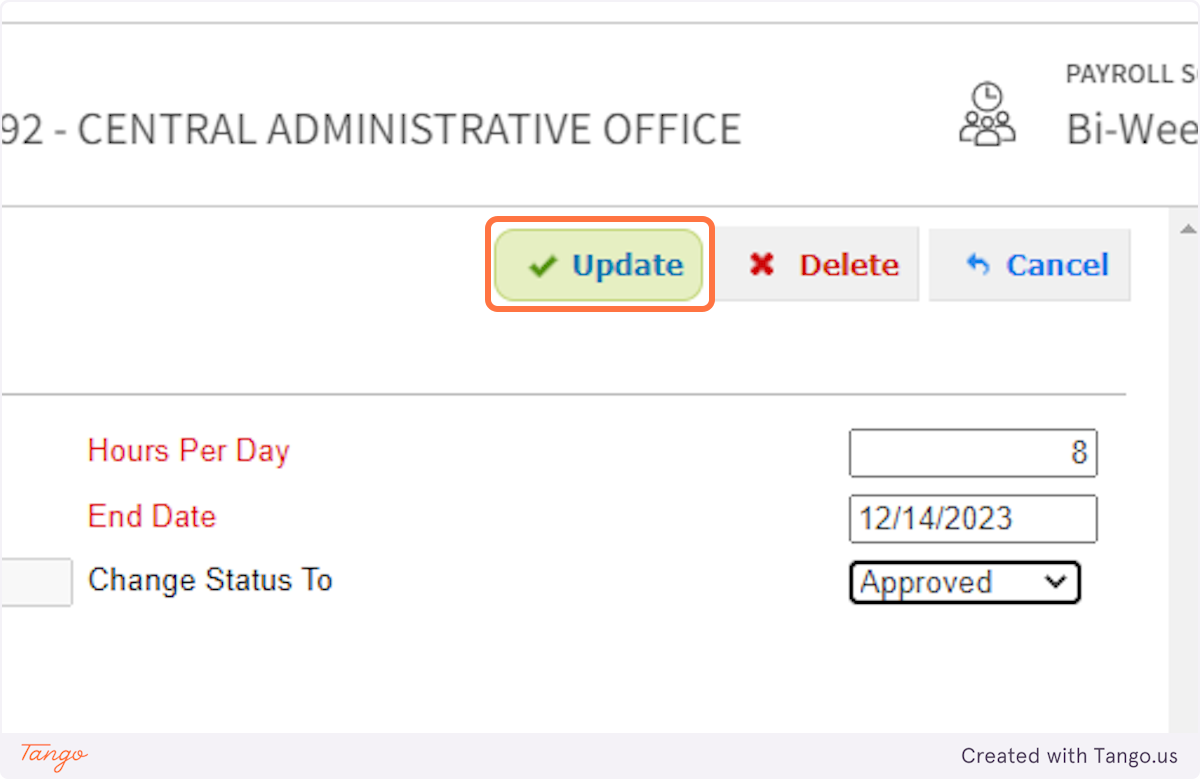
14. To DECLINE the request, Click on the request type that needs to be declined.

15. Select Declined
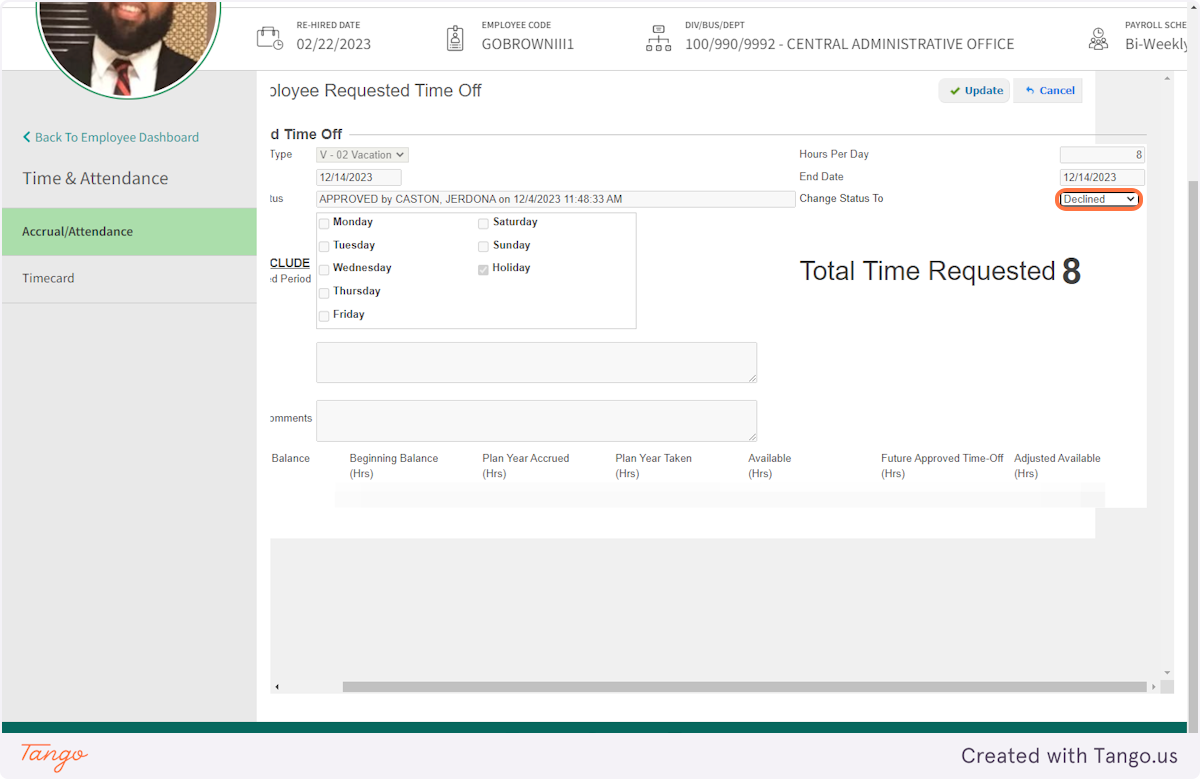
16. Click on Update